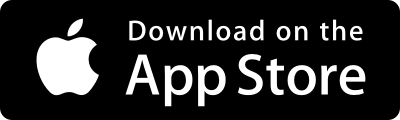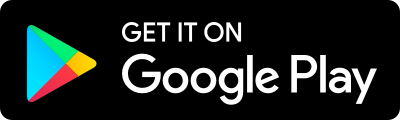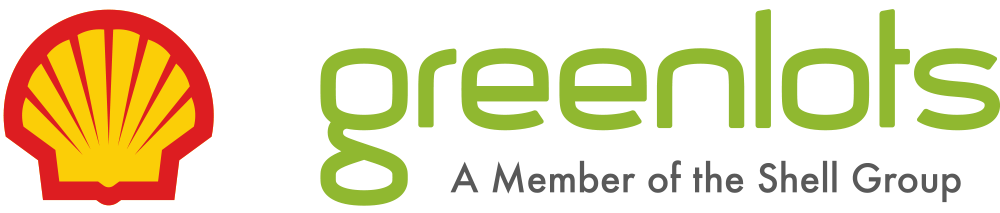Access the Shell Recharge Driver Portal
What you can do with our mobile app
View all public charging spots
Locate the nearest charger
Pay with your phone
Smart Charging
Get the apps
EV charging at a glance
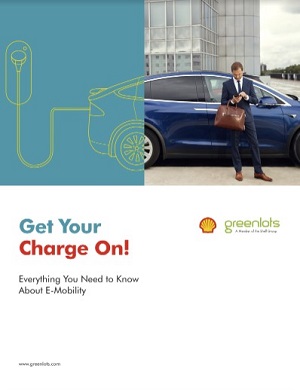
EV charging at a glance
Need help?
How do I order a Shell Recharge RFID?
- Log in to your driver account.
- In the profile section, click “Order an RFID”.
- Fill in the payment and mailing information and click “submit”.
- While in your profile, you may also enable automatic top ups of your account balance so that you are always ready to charge!
How do I sign up for a Shell Recharge driver account?
There are many ways to sign up for a Shell Recharge driver account:
- Sign up at sky.shellrecharge.com.
- Download the free Greenlots app for iPhone or Android.
- Call our customer care team at 65-6227-5944.
How much do they cost?
Site hosts on the Shell Recharge network determine the fee for use. Shell Recharge does not charge a membership fee.
What stations do you operate?
Shell Recharge provides solutions for a variety of site hosts offering workplace, utility, and public charging worldwide.
Shell Recharge Mobile App
What to do if the session does not refresh every 5 minutes.
Not all hardware manufactures send data during a session. In this case, once the session is complete its data will populate in the Profile session of the app.
How do I use the app to start/stop charge sessions?
- Make sure your vehicle is ready to begin charging.
- The app will open to the Charge screen (if it does not, please log in to the app).
- Enter the Shell Recharge Station ID or scan the QR code, and hit “GO”.
- Select the Connector number (if applicable) and note pricing (if applicable).
- Hit “Start Charge”.
- When finished charging, hit “Stop Charge” and disconnect your vehicle.
What are the phone requirements?
The Greenlots app is available for iPhone (iOS 5 or later) and Android (2.2 and up) smartphones. Please submit app feedback to support.sg@greenlots.com.
How do I download the free mobile app?
Visit iTunes or Google Play and follow the steps displayed on your phone. Currently, the app is only available for iPhone and Android smartphones.
How to charge
Fast Charging - CCS Combo
Electric vehicles with a CCS Combo DC Fast Charge port (note that depending on the year of your vehicle, the fast charge port may not have come standard):
- BMW i3
- Chevrolet Spark
- Chevrolet Bolt
- VW Golf
As a rule of thumb, cars from North American and European makers use CCS fast chargers.

Plugging in and unplugging
- BMW: https://www.youtube.com/watch?v=npFk8b5_zg4
- Chevrolet Spark: https://www.youtube.com/watch?v=_fcMJf0tDRY
For more information, visit http://www.plugincars.com/electric-car-quick-charging-guide.html
Fast Charging - CHAdeMO
Electric vehicles with a CHAdeMO DC Fast Charge port (note that depending on the year of your vehicle, the fast charge port may not have come standard):
- Kia Soul EV
- Mitsubishi i-MiEV
- Nissan LEAF
- Tesla Model S (with adaptor)
As a rule of thumb, cars from Japanese and Korean automakers require CHAdeMO fast chargers.

Plugging in and unplugging:
LEAF: https://www.youtube.com/watch?v=WpYDep2olHg
SAE J1772
Virtually all-electric vehicles can charge via this J1772 plug. It charges at a slower rate than the fast-charging connectors described above, but still provides in a few hours of charging enough range for most people’s daily driving.

For more information, visit http://www.plugincars.com/electric-car-quick-charging-guide.html
How to use Greenlots
How do I enable notifications?
If you would like to be notified when your vehicle is finished charging or when your account balance is low, follow these steps:
- Log in to your driver account.
- In the profile section, click “edit” to select or unselect notifications. You can enable notifications by text (SMS) and/or email.
- Click “update” to save the changes.
I have an RFID card and an Shell Recharge driver account. If I don’t pre-load any money in the account, will I still be able to charge my car?
You do not need to pre-load money to the account if you only use the RFID at “free” stations. If you are at a station that has a fee for use, you have a few options to start the session:
- Pre-load funds to your Shell Recharge account via your driver portal.
- Use the Shell Recharge mobile app to “pay as you go” using the credit card you have on file.
How do I enable automatic top-ups on the Shell Recharge RFID?
If you would like your Shell Recharge account to automatically top-up when it drops below $5, follow these steps:
- Log in to your driver account.
- In the profile section, click “ENABLE AUTO TOPUP”.
Auto top-up can also be enabled or disabled in the Payments section of the mobile app.
How do I load the Shell Recharge RFID with funds?
- Log in to your Shell Recharge mobile app or driver portal
- In the dropdown menu, go to “Payment”
- Add a credit card
- Choose the reload amount
- Select the payment method
- Determine if you would like to set up an auto-reload
- Purchase credits
How do I use the Greenlots RFID at a station?
Once arrived at a Shell Recharge station and your vehicle is ready to charge, tap the RFID card in front of the station’s RFID reader. The session will start momentarily. Please note that some stations will have a screen that asks the driver to push “start.” For paid stations, be sure to have funds loaded to your Shell Recharge account.
How do I order a Greenlots RFID?
- Log in to your driver account.
- In the profile section, click “Order an RFID”.
- Fill in the payment and mailing information and click “submit”.
- While in your profile, you may also enable automatic top ups of your account balance so that you are always ready to charge!
Payment
What does insufficient balance mean?
This message indicates your Shell Recharge account balance is lower than the session cost at a charge station. Please add funds to your account, use the “pay as you charge” option in the Shell Recharge app, or call our customer care team at 65-6227-5944.
How do I add money to my Shell Recharge account?
- Log in to your Shell Recharge mobile app or driver portal
- In the dropdown menu, go to “Payment”
- Add a credit card
- Choose the reload amount
- Select the payment method
- Determine if you would like to set up an auto-reload
- Purchase credits
Why have I been charged $60?
This is most likely a temporary hold on your account pending the completion of a session paid with your credit card. Please contact us if you do not see the correct transaction amount within 24 hours of station use. In your message to support.sg@greenlots.com, include the day and time of the session along with the station number you were at.